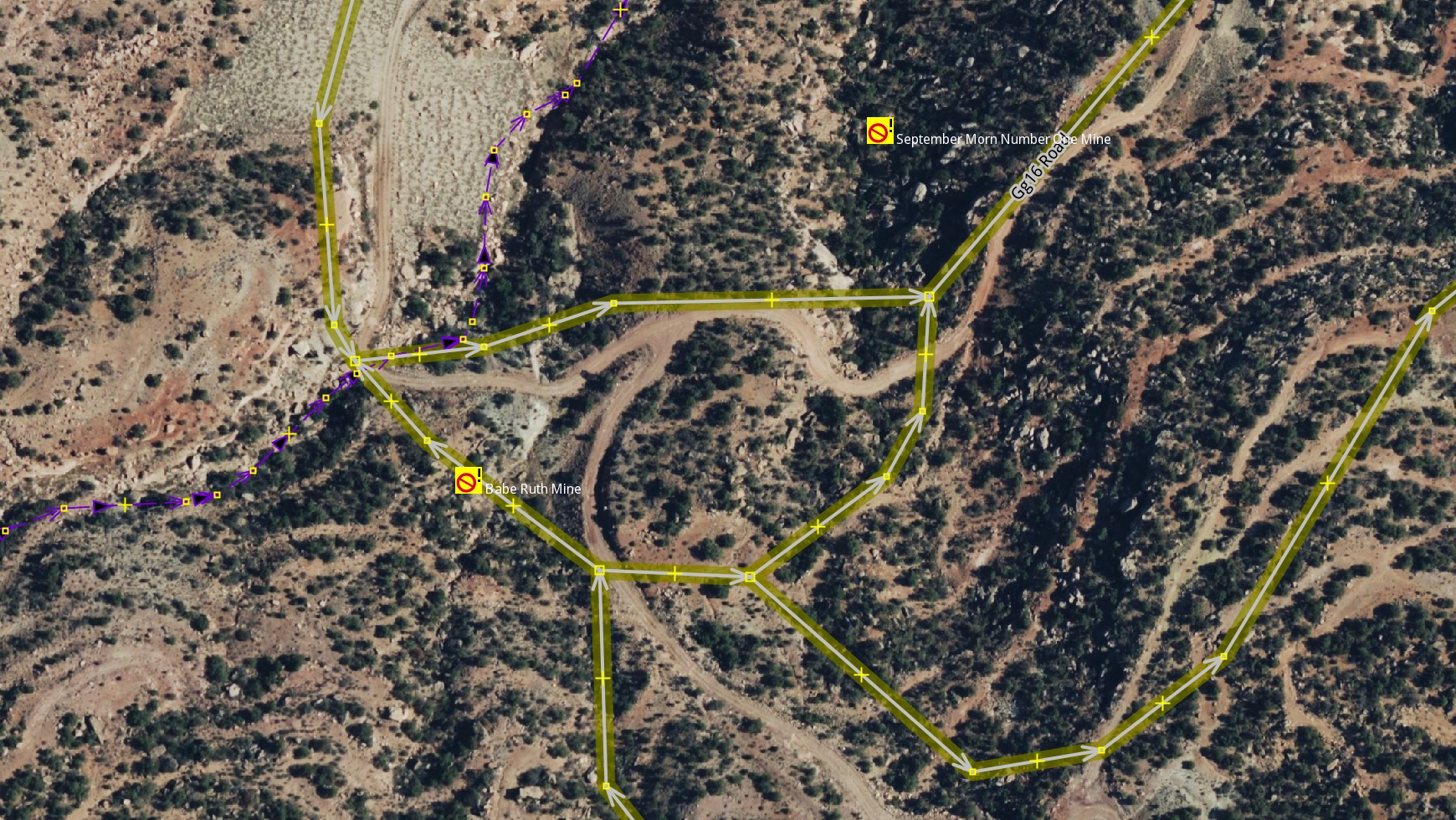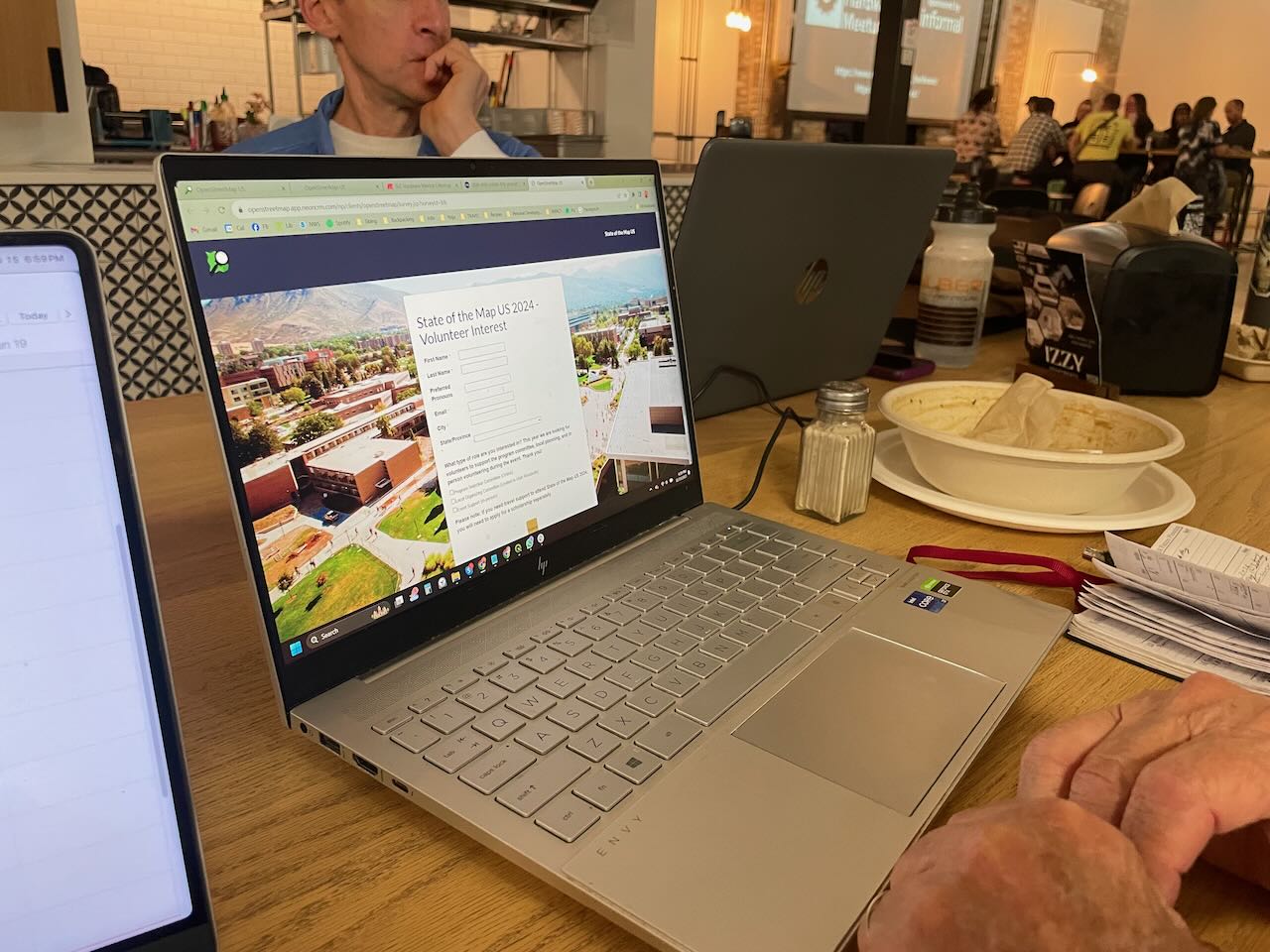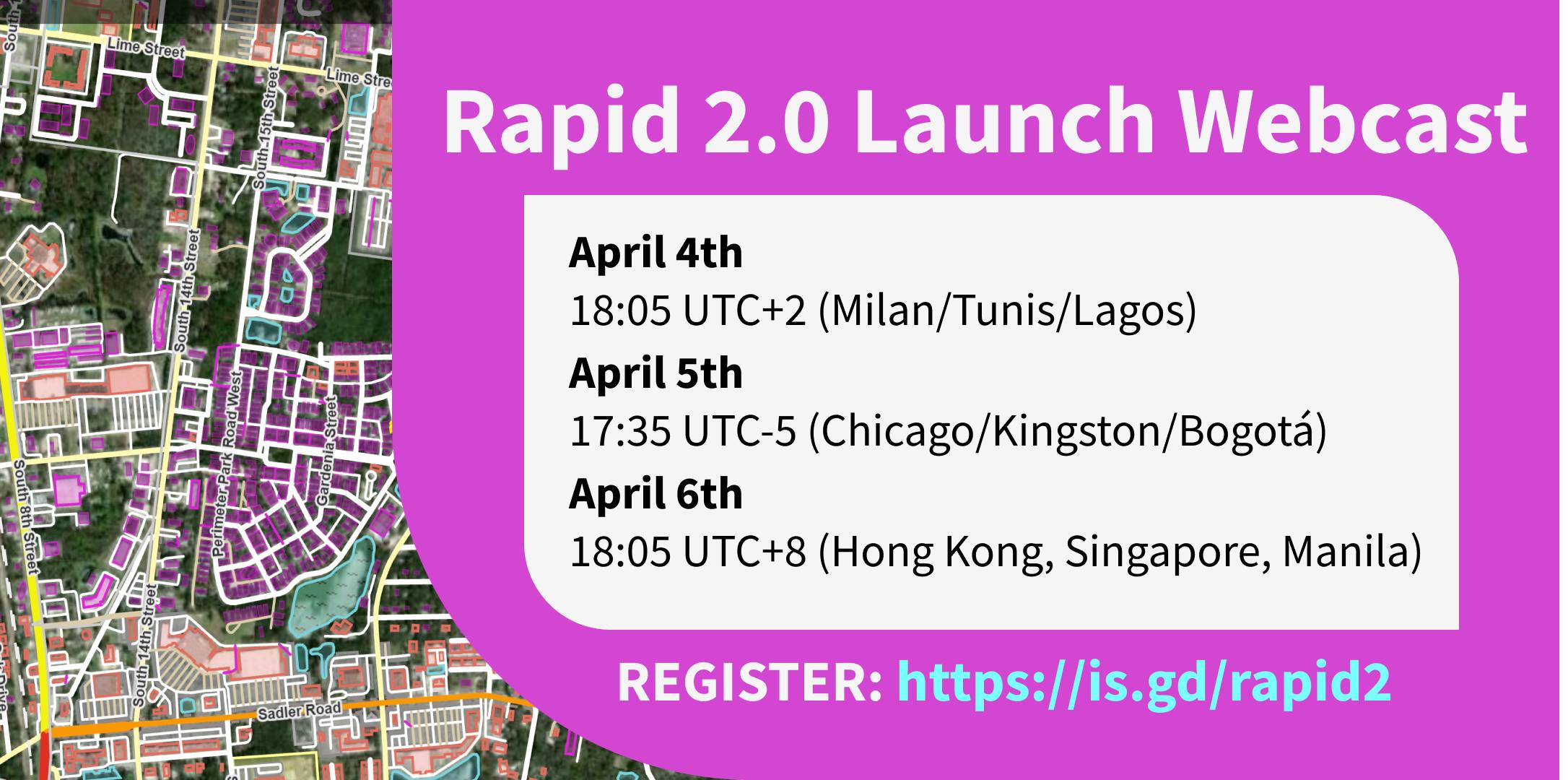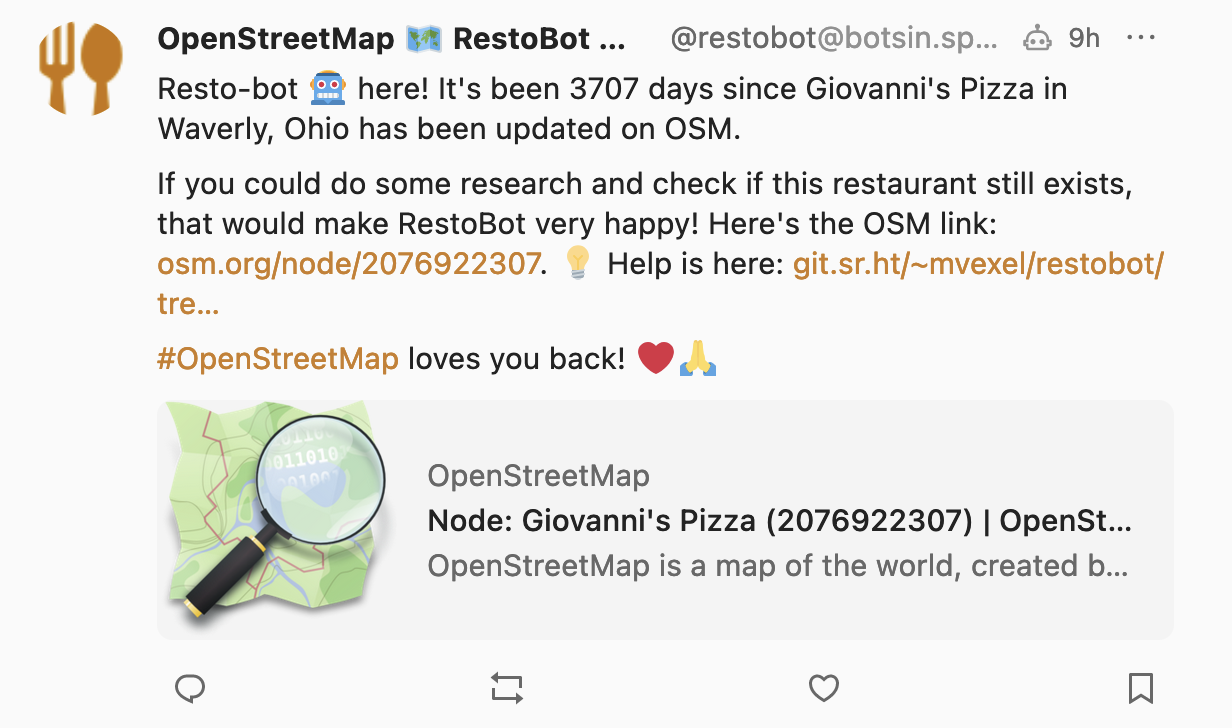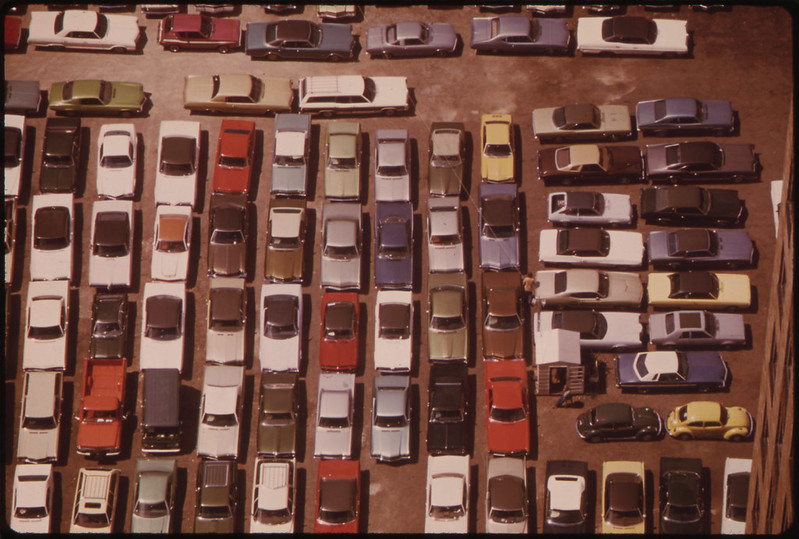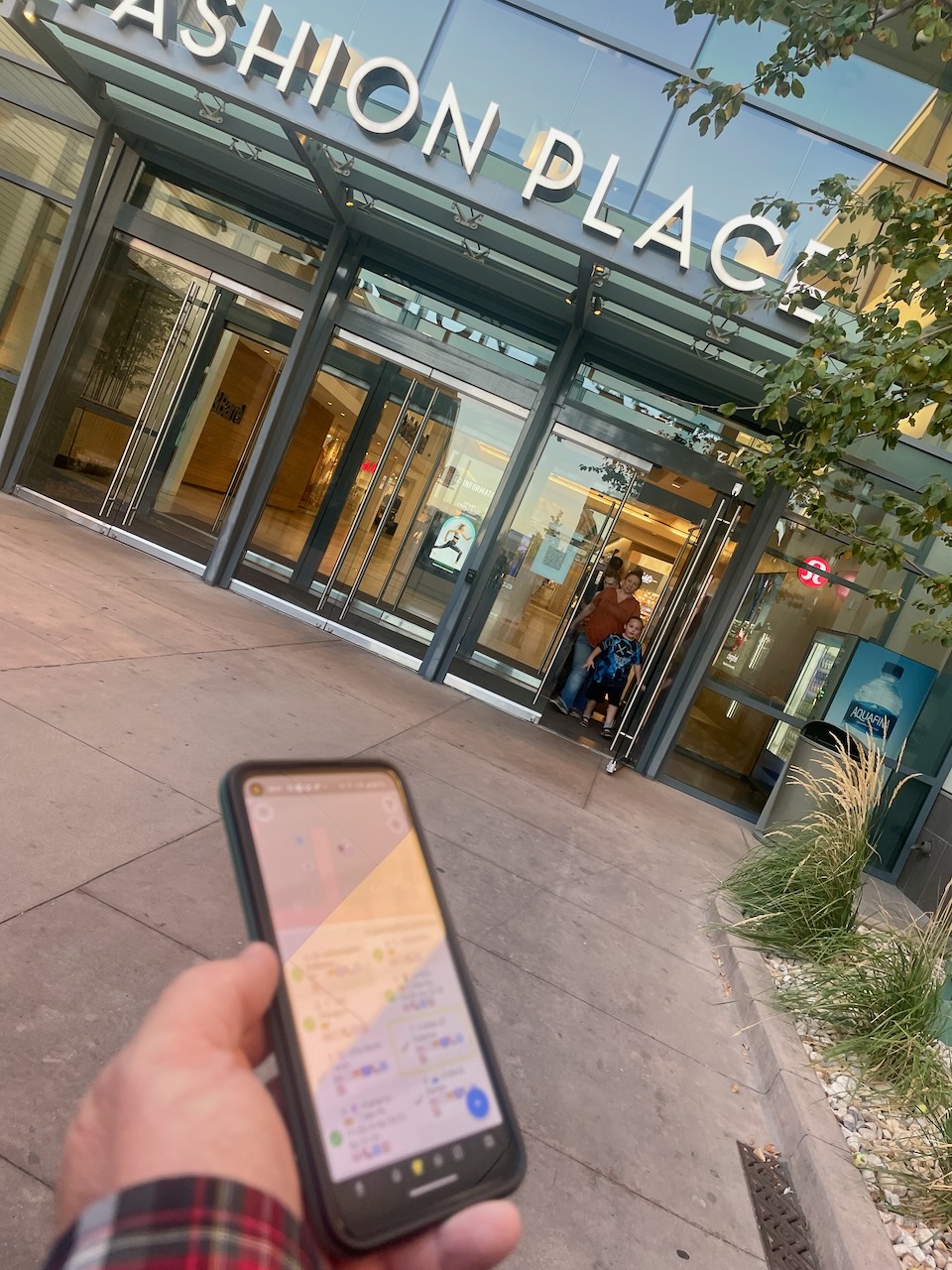I had a fantastic time at SOTM US. Thanks to all at OSM US for their work putting the event together.
I gave two presentations, one on MapRoulette and one on the new Meet Your Mappers tool. I posted annotated slides for the MapRoulette talk on my blog.