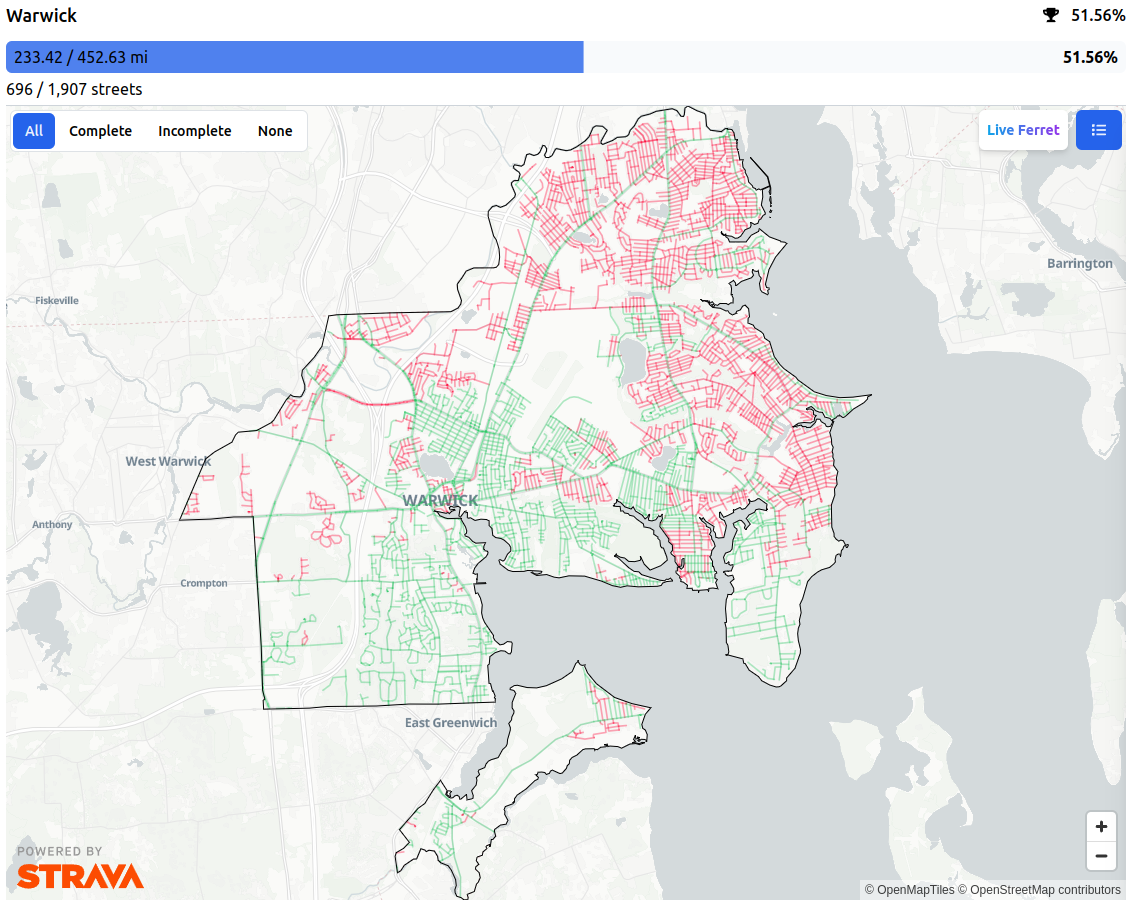The Creative Commons Zero (CC0) waiver is, in my opinion, the most free way to release open-source software. Unlike licenses that impose conditions on the use, modification, or distribution of software, CC0 allows me to waive all my rights to limit what users can do with the software. It effectively places the work in the public domain. This absolute waiver ensures that the software can be freely used by anyone, for any purpose, in any way. Here’s why I choose CC0 when releasing open source software and why I cannot – and will not – grant permission to use my CC0 software.
Software freedom
Other licenses impose various requirements on using software, such as:
- Copyleft/viral licensing: Mandates that derivative works also be open-source and follow the same licensing conditions.
- Attribution requirements: Requires giving credit to the original authors in all copies or substantial portions of the software.
- Redistribution conditions: Imposes specific terms on how the software can be redistributed, including the requirement to state changes made to the code.
- Source code disclosure: Requires making the source code available to anyone who receives a copy of the software.
- License compatibility issues: Restrictions that affect the ability to combine the licensed software with other code under different licenses.
In contrast, CC0:
- Imposes no obligations for attribution.
- Requires no disclosure of source code.
- Does not mandate any specific licensing for derivative works.
- Places no restrictions on combining CC0-waivered software with other code.
This complete freedom fosters innovation, as developers can build upon CC0-waiver software without worrying about legal ramifications or compatibility issues with other licenses.
That means:
- Hobbyists can use it.
- Companies that make money can use it.
- People I don’t like can use it.